Relocating the Apache web server document root directory in Fedora 12
9th April 2010So as not to deface anything that is available online on the web, I have a tendency to set up an offline Apache server on a home PC to do any tinkering away from the eyes of the unsuspecting public. Though Ubuntu is my mainstay for home computing, I do have a PC with Fedora installed and I have been trying to get an Apache instance starting automatically on there without success for a few months. While I can start it by running the following command as root, I’d rather not have more manual steps than is necessary.
httpd -k start
The command used by the system when it starts is different and, even when manually run as root, it failed with messages saying that it couldn’t find the directory while the web server files are stored. Here it is:
service httpd start
The default document root location on any Linux distribution that I have seen is /var/www and all is very well with this but it isn’t a safe place to leave things if ever a re-installation is needed. Having needed to wipe /var after having it on a separate disk or partition for the sake of one installation, it doesn’t look so persistent to me. In contrast, you can safeguard /home by having it on another disk or in a dedicated partition and it can be retained even when you change the distro that you’re using. Thus, I have got into the habit of having the root of the web server document root folder in my home area and that is where I have been seeing the problem.
Because of the access message, I tried using chmod and chgrp but to no avail. The remedy has to do with reassigning the security contexts used by SELinux. In Fedora, Apache will not work with the context user_home_t that is usually associated with home directories but needs httpd_sys_content_t instead. To find out what contexts are associated with particular folders, issue the following command:
ls -Z
The final solution was to create a user account whose home directory hosts the root of the web server file system, called www in my case. Then, I executed the following command as root to get things going:
chcon -R -h -t httpd_sys_content_t /home/www
It seems that even the root of the home directory has to have an appropriate security context (/home has home_root_t so that might do the needful too). Without that, nothing will work even if all is well at the next level down. The switches for chcon command translate as follows:
-R : recursive; applies changes to all files and folders within a directory.
-h : changes apply only to symbolic links and not to where they refer in the file system.
-t : alters context type.
It took a while for all of this stuff about SELinux security contexts to percolate through to the point where I was able to solve the problem. A spot of further inspiration was needed too and even guided my search for the information that I needed. It’s well worth trying Linux Home Networking if you need more information. There are references to an earlier release of Fedora but the content still applies to later versions of Fedora right up to the current release if my experience is typical.
Tidying dynamic URL’s
15th June 2007A few years back, I came across a very nice article discussing how you would make a dynamic URL more palatable to a search engine and I made good use of its content for my online photo gallery. The premise was that URL’s that look like that below are no help to search engines indexing a website. Though this is received wisdom in some quarters, it doesn’t seem to have done much to stall the rise of WordPress as a blogging platform.
http://www.mywebsite.com/serversidescript.php?id=394
That said, WordPress does offer a friendlier URL display option too and you can see this in use on this blog; they look a little like the example URL that you see below, and the approach is equally valid for both Perl and PHP. I have been using the same approach for the Perl scripts powering my online phone gallery and now want to apply the same thinking to a gallery written in PHP:
http://www.mywebsite.com/serversidescript.pl/id/394
The way that both expressions work is that a web server will chop pieces from a URL until it reaches a physical file. For a query URL, the extra information after the question mark is retained in its QUERY_STRING variable while extraneous directory path information is passed in the variable PATH_INFO. For both Perl and PHP, these are extracted from the entries in an array; for Perl, this array is called is $ENV and $_SERVER is the PHP equivalent. Thus, $ENV{QUERY_STRING} and $_SERVER{‘QUERY_STRING’} traps what comes after the “?” while $ENV{PATH_INFO} and $_SERVER{‘PATH_INFO’} picks up the extra information following the file name (the “/id/394/” in the example). From there on, the usual rules apply regarding cleaning of any input but changing from one to another should be too arduous.
Piggybacking an Android Wi-Fi device off your Windows PC’s internet connection
16th March 2013One of the disadvantages of my Google/Asus Nexus 7 is that it needs a Wi-Fi connection to use. Most of the time this is not a problem since I also have a Huawei mobile WiFi hub from T-Mobile and this seems to work just about anywhere in the U.K. Away from the U.K. though, it won’t work because roaming is not switched on for it and that may be no bad thing with the fees that could introduce. My HTC Desire S could deputise but I need to watch costs with that too.
There’s also the factor of download caps and those apply both to the Huawei and to the HTC. Recently, I added Anquet‘s Outdoor Map Navigator (OMN) to my Nexus 7 through the Google Play store for a fee of £7 and that allows access to any walking maps that I have bought from Anquet. However, those are large downloads so the caps start to come into play. Frugality would help but I began to look at other possibilities that make use of a laptop’s Wi-Fi functionality.
Looking on the web, I found two options for this that work on Windows 7 (8 should be OK too): Connectify Hotspot and Virtual Router Manager. The first of these is commercial software but there is a Lite edition for those wanting to try it out; that it is not a time limited demo is not something that I can confirm though that did not seem to be the case since it looked as if only features were missing from it that you’d get if you paid for the Pro variant. The second option is an open source one and is free of charge apart from an invitation to donate to the project.
Though online tutorials show the usage of either of these to be straightforward, my experiences were not all that positive at the outset. In fact, there was something that I needed to do and that is why this post has come to exist at all. That happened even after the restart that Conectify Hotspot needed as part of its installation; it runs as a system service so that’s why the restart was needed. In fact, it was Virtual Router Manager that told me what the issue was and it needed no reboot. Neither did it cause network disconnection of a laptop like the Connectify offering did on me and that was the cause of its ejection from that system; limitations in favour of its paid addition aside, it may have the snazzier interface but I’ll take effective simplicity any day.
Using Virtual Router Manager turns out to be simple enough. It needs a network name (also known as an SSID), a password to restrict who accesses the network and the internet connection to be shared. In my case, the was Local Area Connection on the drop down list. With all the required information entered, I was ready to start the router using the Start Network Router button. The text on this changes to Stop Network Router when the hub is operational or at least it should have done for me on the first time that I ran it. What I got instead was the following message:
The group or resource is not in the correct state to perform the requested operation.
The above may not say all that much but it becomes more than ample information if you enter it into the likes of Google. Behind the scenes, Virtual Router Manager is using native Windows functionality is create a WiFi hub from a PC and it appears to be the Microsoft Virtual Wi-Fi Miniport Adapter from what I have seen. When I tried setting up an adhoc Wi-Fi network from a laptop to the Nexus 7 using Windows’ own network set up capability via its Control Panel, it didn’t do what I needed so there might be something that third party software can do. So, the interesting thing about the solution to my Virtual Router Manager problem was that it needed me to delve into the innards of Windows a little.
Firstly, there’s running Command Prompt (All Programs > Accessories) from the Start Menu with Administrator privileges. It helps here if the account with which you log into Windows is in the Administrators group since all you have to do then is right click on the Start Menu entry and choose Run as administrator entry in the pop-up context menu. With a command line window now open, you then need to issue the following command:
netsh wlan set hostednetwork mode=allow ssid=[network name] key=[password] keyUsage=persistent
When that had done its thing, Virtual Router Manager worked without a hitch though it did turn itself after a while and that may be no bad thing from the security standpoint. On the Android side, it was a matter of going in Settings > Wi-Fi and choose the new network that have been creating on the laptop. This sort of thing may apply to other types of tablet (Dare I mention iPads?) so you could connect anything to the hub without needing to do any more on the Windows side.
For those wanting to know what’s going on behind the scenes on Windows, there’s a useful tutorial on Instructables that shows what third party software is saving you from having to do. Even if I never go down the more DIY route, I probably have saved myself having to buy a mobile Wi-Fi hub for any trips to Éire. For now, the Irish 3G dongle that I already have should be enough.
Mobile Phones
7th November 2010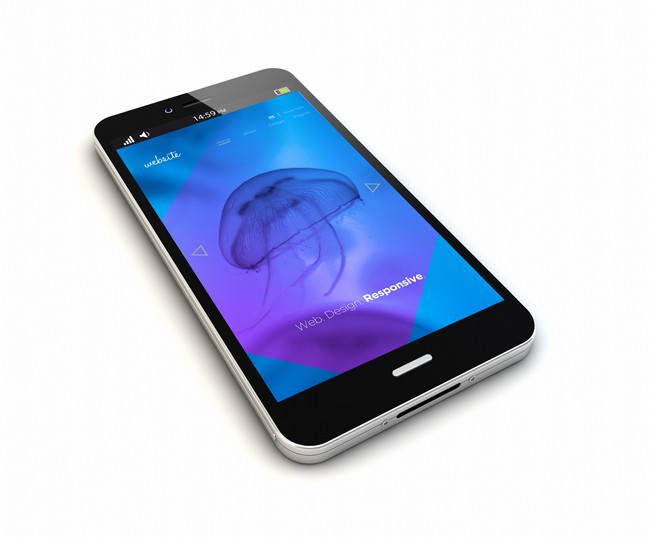
For a long time, I wasn’t that interested in mobile telephony but a switch of job in 2010 meant that having access to the web from a mobile became desirable so I started doing that with a long relinquished BlackBerry Curve 8520; now it is Motorola hardware that I mainly use for the same kind of thing. The increased interest in mobile telephony has borne fruit in the list that you find here. The world of 3G and the devices that use it produced a learning curve for me and the availability of 5G is growing now too.
One thing that you’ll see from many a high street in the U.K. is the profusion of shops operated by mobile phone network operators and it is the same in Éire (the indigenous operator Eir has impressed me over there). These networks sell you their wares online too and that is why they are listed in their own section at the bottom. Before their listing, I have collected whatever retailers there are that are not attached to any network and there didn’t seem to be that many of them when I set up the list but it’s grown a good bit since then due to my perusing the occasional mobile phone magazine. If I find any more of these, I’ll add them on here.
Independent Retailers
These are the people with whom I have had the most dealings since I got my first ever mobile phone from them, a Motorola that I kept using until it battery kept losing its charge quickly on me. More recently, I picked up a Nokia 1661 from them that needed a look at the manual to get its call volume set properly.
If these didn’t sponsor the Buyer’s Guide in Smartphone Essentials magazine, I never would have heard of them; Derby County FC supporters should have seen their logo on the player’s shirts but I cannot say that I am a football fan. A look at the website confirms the presence of a comprehensive selection of phones for sale, contracted or otherwise.
Compared to the others, this outlet is unusual in offering only phones without contracts or pay-as-you-go arrangements. In other words, it is a place for someone running the gauntlet of the cost of going for a SIM-free phone. Saying that, they have their place and many tariffs are puffed up to pay for the more expensive device that is provided to you as part of the contract; that’s why you are tied in for a certain length of time too, so as ensure that the cost of the phone is recovered.
The name may be new to me but its Derbyshire based parent company has been involved in mobile phone reselling for more than a decade. The range that the website supplies includes not controlled contracted and pay as you go phones but also SIM cards and phones without SIM cards. That makes it worth a look along with others like it.
Networks
Haven’t had much to do with these people apart from poking around their website looking at what SIM-only deals that they have. However, hearing the experiences of others with their network takes the shine off their offer.
From the point of view of network coverage, this operator looks like your best option and would be who I would choose if I had my chance again; there have been parts of Wales and Scotland where I otherwise not have had mobile signal with my O2 account and Vodafone users were left bereft in the case of the Welsh location of Port Eynon. It was a T-Mobile PAYG BlackBerry Curve 8520 that brought me their way in 2010 and the merger with Orange soon showed its advantages when it came to network improvements. A PAYG mobile WiFi modem followed in 2011 and that uses the SIM card from a defunct Huawei mobile broadband dongle. The BlackBerry was traded for cash once a phone upgrade made available an older HTC to replace the thing; it was hideously slow and that may have had more to do with the phone that its 2G data connection. More recently, a backup Moto makes use of a PAYG account and that is how things look for now.
As it happens, I have been with this bunch since they were part of BT and known as Cellnet. The transformation to O2 and subsequent incorporation into Telefonica and Virgin Media has not meant any disruption. Their BT origins and being part of the first wave of operators has meant that network coverage is reasonable too, though voice services do come out better than data ones so that needs to be kept in mind.
For a global operator, their British and Irish networks leave something to be desired and the British one got slated in an industry appraisal. That fits with the pay-as-you-go mobile broadband dongle experience in the U.K. as well as hit and miss attempts calling Vodafone network users in Ireland. Let’s hope that those network problems get sorted because good phones need equally good connections.
Online learning
18th April 2021Recently, I shared my thoughts on learning new computing languages by oneself using books, online research and personal practice. As successful as that can be, there remains a place for getting some actual instruction as well. Maybe that is why so many turn to YouTube, where there is a multitude of video channels offering such possibilities without cost. What I have also discovered is that this is complemented by a host of other providers whose services attract a fee, and there will be a few of those mentioned later in this post. Paying for online courses does mean that you can get the benefit of curation and an added assurance of quality in what appears to be a growing market.
The variation in quality can dog the YouTube approach, and it also can be tricky to find something good, even if the platform does suggest new videos based on what you have been watching. Much of what is found there does take the form of webinars from the likes of the Why R? Foundation, Posit or the NHSR Community. These can be useful, and there are shorter videos from such providers as the Association of Computing Machinery or SAS Users. These do help more if you already have some knowledge about the topic area being discussed, so they may not make the best starting points for someone who is starting from scratch.
Of course, working your way through a good book will help, and it is something that I have been known to do, but supplementing this with one or more video courses really adds to the experience and I have done a few of these on LinkedIn. That part of the professional platform came from the acquisition of Lynda.com and the topic areas range from soft skills like time management through to computing skills courses with R, SAS and Python seeing coverage among the data science portfolio. Even O’Reilly has ventured into the area in an expansion from the book publishing activities for which so many of us know the organisation.
The available online instructor community does not stop at the above since there are others like Degreed, Baeldung, Udacity, Programiz, Udemy, Business Science and Datanovia. Some of these tend towards online education provision that feels more like an online university course and those are numerous as well as you will find through Data Science Central or KDNuggets. Both of these earn income from advertising to pay for featured blog posts and newsletters, while the former also organises regular webinars and was my first port of call when I became curious about the world of data science during the autumn of 2017.
My point of approach into the world of online training has been as a freelance information professional needing to keep up to date with a rapidly changing field. The mix of content that is both free of charge and that which attracts a fee is one that can work. Both kinds do complement each other while possessing their unique advantages and disadvantages. The need to continually expand skills and knowledge never goes away, so it is well worth spending some time working what you are after, since you need to be sure that any training always adds to your own knowledge and skill level.
Upgrading from Windows 7 to Windows 8 in a VMWare Virtual Machine
1st November 2012Though my main home PC runs Linux Mint, I do like to have the facility to use Windows software from time to time and virtualisation has allowed me to continue doing that. For a good while, it was a Windows 7 guest within a VirtualBox virtual machine and, before that, one running Windows XP fulfilled the same role. However, it did feel as if things were running slower in VirtualBox than once might have been the case and I jumped ship to VMware Player. It may be proprietary and closed source but it is free of charge and has been doing what was needed. A subsequent recent upgrade of video driver on the host operating system allowed the enabling of a better graphical environment in the Windows 7 guest.
Instability
However, there were issues with stability and I lost the ability to flit from the VM window to the Linux desktop at will with the system freezing on me and needing a reboot. Working in Windows 7 using full screen mode avoided this but it did feel as I was constrained to working in a Windows machine whenever I did so. The graphics performance was imperfect too with screening refreshing being very blocky with some momentary scrambling whenever I opened the Start menu. Others would not have been as patient with that as I was though there was the matter of an expensive Photoshop licence to be guarded too.
In hindsight, a bit of pruning could have helped. An example would have been driver housekeeping in the form of removing VirtualBox Guest Additions because they could have been conflicting with their VMware counterparts. For some reason, those thoughts entered my mind and I was pondering another more expensive option instead.
Considering NAS & Windows/Linux Networking
That would have taken the form of setting aside a PC for running Windows 7 and having a NAS for sharing files between it and my Linux system. In fact, I did get to exploring what a four bay QNAP TS-412 would offer me and realised that you cannot put normal desktop hard drives into devices like that. For a while, it looked as if it would be a matter of getting drives bundled with the device or acquiring enterprise grade disks so as to main the required continuity of operation. The final edition of PC Plus highlighted another one though: the Western Digital Red range. These are part way been desktop and enterprise classifications and have been developed in association with NAS makers too.
Looking at the NAS option certainly became an education but it has exited any sort of wish list that I have. After all, there is the cost of such a setup and it’s enough to get me asking if I really need such a thing. The purchase of a Netgear FS 605 ethernet switch would have helped incorporate it but there has been no trouble sorting alternative uses for it since it bumps up the number of networked devices that I can have, never a bad capability to have. As I was to find, there was a less expensive alternative that became sufficient for my needs.
In-situ Windows 8 Upgrade
Microsoft have been making available evaluation copies of Windows 8 Enterprise that last for 90 days before expiring. One is in my hands has been running faultlessly in a VMware virtual machine for the past few weeks. That made me wonder if upgrading from Windows 7 to Windows 8 help with my main Windows VM problems. Being a curious risk-taking type I decided to answer the question for myself using the £24.99 Windows Pro upgrade offer that Microsoft have been running for those not needing a disk up front; they need to pay £49.99 but you can get one afterwards for an extra £12.99 and £3.49 postage if you wish, a slightly cheaper option. There also was a time cost in that it occupied a lot of a weekend on me but it seems to have done what was needed so it was worth the outlay.
Given the element of risk, Photoshop was deactivated to be on the safe side. That wasn’t the only pre-upgrade action that was needed because the Windows 8 Pro 32-bit upgrade needs at least 16 GB before it will proceed. Of course, there was the matter of downloading the installer from the Microsoft website too. This took care of system evaluation and paying for the software as well as the actual upgrade itself.
The installation took a few hours with virtual machine reboots along the way. Naturally, the licence key was needed too as well as the selection of a few options though there weren’t many of these. Being able to carry over settings from the pre-exisiting Windows 7 instance certainly helped with this and with making the process smoother too. No software needed reinstatement and it doesn’t feel as if the system has forgotten very much at all, a successful outcome.
Post-upgrade Actions
Just because I had a working Windows 8 instance didn’t mean that there wasn’t more to be done. In fact, it was the post-upgrade sorting that took up more time than the actual installation. For one thing, my digital mapping software wouldn’t work without .Net Framework 3.5 and turning on the operating system feature form the Control Panel fell over at the point where it was being downloaded from the Microsoft Update website. Even removing Avira Internet Security after updating it to the latest version had no effect and it was a finding during the Windows 8 system evaluation process. The solution was to mount the Windows 8 Enterprise ISO installation image that I had and issue the following command from a command prompt running with administrative privileges (it’s all one line though that’s wrapped here):
dism.exe /online /enable-feature /featurename:NetFX3 /Source:d:\sources\sxs /LimitAccess
For sake of assurance regarding compatibility, Avira has been replaced with Trend Micro Titanium Internet Security. The Avira licence won’t go to waste since I have another another home in mind for it. Removing Avira without crashing Windows 8 proved impossible though and necessitating booting Windows 8 into Safe Mode. Because of much faster startup times, that cannot be achieved with a key press at the appropriate moment because the time window is too short now. One solution is to set the Safe Boot tickbox in the Boot tab of Msconfig (or System Configuration as it otherwise calls itself) before the machine is restarted. There may be others but this was the one that I used. With Avira removed, clearing the same setting and rebooting restored normal service.
Dealing with a Dual Personality
One observer has stated that Windows 8 gives you two operating systems for the price of one: the one in the Start screen and the one on the desktop. Having got to wanting to work with one at a time, I decided to make some adjustments. Adding Classic Shell got me back a Start menu and I left out the Windows Explorer (or File Explorer as it is known in Windows 8) and Internet Explorer components. Though Classic Shell will present a desktop like what we have been getting from Windows 7 by sweeping the Start screen out of the way for you, I found that this wasn’t quick enough for my liking so I added Skip Metro Suite to do this and it seemed to do that a little faster. The tool does more than sweeping the Start screen out of the way but I have switched off these functions. Classic Shell also has been configured so the Start screen can be accessed with a press of Windows key but you can have it as you wish. It has updated too so that boot into the desktop should be faster now. As for me, I’ll leave things as they are for now. Even the possibility of using Windows’ own functionality to go directly to the traditional desktop will be left untested while things are left to settle. Tinkering can need a break.
Outcome
After all that effort, I now have a seemingly more stable Windows virtual machine running Windows 8. Flitting between it and other Linux desktop applications has not caused a system freeze so far and that was the result that I wanted. There now is no need to consider having separate Windows and Linux PC’s with a NAS for sharing files between them so that option is well off my wish-list. There are better uses for my money.
Not everyone has had my experience though because I saw a report that one user failed to update a physical machine to Windows 8 and installed Ubuntu instead; they were a Linux user anyway even if they used Fedora more than Ubuntu. It is possible to roll back from Windows 8 to the previous version of Windows because there is a windows.old directory left primarily for that purpose. However, that may not help you if you have a partially operating system that doesn’t allow you to do just that. In time, I’ll remove it using the Disk Clean-up utility by asking it to remove previous Windows installations or running File Explorer with administrator privileges. Somehow, the former approach sounds the safer.
What About Installing Afresh?
While there was a time when I went solely for upgrades when moving from one version of Windows to the next, the annoyance of the process got to me. If I had known that installing the upgrade twice onto a computer with a clean disk would suffice, it would have saved me a lot. Staring from Windows 95 (from the days when you got a full installation disk with a PC and not the rescue media that we get now) and moving through a sequence of successors not only was time consuming but it also revealed the limitations of the first in the series when it came to supporting more recent hardware. It was enough to have me buying the full retailed editions of Windows XP and Windows 7 when they were released; the latter got downloaded directly from Microsoft. These were retail versions that you could move from one computer to another but Windows 8 will not be like that. In fact, you will need to get its System Builder edition from a reseller and that can only be used on one machine. It is the merging of the former retail and OEM product offerings.
What I have been reading is that the market for full retail versions of Windows was not a big one anyway. However, it was how I used to work as you have read above and it does give you a fresh system. Most probably get Windows with a new PC and don’t go building them from scratch like I have done for more than a decade. Maybe the System Builder version would apply to me anyway and it appears to be intended for virtual machine use as well as on physical ones. More care will be needed with those licences by the looks of things and I wonder what needs not to be changed so as not to invalidate a licence. After all, making a mistake might cost between £75 and £120 depending on the edition.
Final Thoughts
So far Windows 8 is treating me well and I have managed to bend to my will too, always a good thing to be able to say. In time, it might be that a System Builder copy could need buying yet but I’ll leave well alone for now. Though I needed new security software, the upgrade still saved me money over a hardware solution to my home computing needs and I have a backup disk on order from Microsoft too. That I have had to spend some time settling things was a means of learning new things for me but others may not be so patient and, with Windows 7 working well enough for most, you have to ask if it’s only curious folk like me who are taking the plunge. Still, the dramatic change has re-energised the PC world in an era when smartphones and tablets have made so much of the running recently. That too is no bad thing because an unchanging technology is one that dies and there are times when big changes are needed, as much as they upset some folk. For Microsoft, this looks like one of them and it’ll be interesting to see where things go from here for PC technology.
Buying OEM Vista?
27th January 2007A few days ago, I mused over buying OEM Vista if/when the time came for me to do upgrade. Then, I came to the conclusion that OEM was a no-no unless you bought it installed on a system. In an article on the PC Magazine website, things seem not to be as cut and dried as that. Apparently, the perceived wisdom is that if you are building a system for yourself and you agree to provide all support as the system builder to yourself as the system user, then everything is OK under the licence. Also, there seems to be a trend among resellers that it is not them who are subject to the terms of the licence but the customers who purchase the OEM software. It is all just a little bit confusing. Draw your own conclusions…
Why are there no savings on buying software using electronic distribution, Adobe?
15th March 2007If you ever potter over to Adobe’s online software store, a curious anomaly awaits you: electronic download editions of their software are never cheaper than the equivalent boxed versions. In fact, there are cases where the electronic version costs more than the boxed one. One would have thought that ditching the box, the disc(s) and whatever accompanies them would save Adobe money and they would pass this onto you but it does not seem to make its way into the pricing for some reason. Another thing is that selling direct should allow Adobe to undercut retailers and make more money from their software but it is the likes of Amazon that have the better prices. Whatever way you look at it, you have to admit that this pricing model doesn’t make a lot of sense.
Using SAS FILENAME statement to extract directory file listings into SAS
30th May 2007The filename statement’s pipe option allows you to direct the output of operating system commands into SAS for further processing. Usefully, the Windows dir command (with its /s switch) and the UNIX and Linux equivalent ls allow you get a file listing into SAS. For example, here’s how you extract the list of files in your UNIX or Linux home directory into SAS:
filename DIRLIST pipe 'ls ~';
data dirlist;
length filename $200;
infile dirlist length=reclen;
input buffer $varying200. reclen;
run;
Using the ftp option on the filename statement allows you to get a list of the files in a directory on a remote server, even one with a different operating system to that used on the client (PC or server), very useful for cases where cross-platform systems are involved. Here’s some example code:
filename dirlist ftp ' ' ls user='user' host='host' prompt;
data _null_;
length filename $200;
infile dirlist length=reclen;
input buffer $varying200. reclen;
run;
The PROMPT option will cause SAS to ask you for a password and the null string is where you would otherwise specify the name of a file.
Automatically enabling your network connection at startup on CentOS 7
15th August 2014The release of CentOS 7 stoked my curiosity so I gave it a go in a VirtualBox virtual machine. It uses GNOME Shell in classic mode so the feel is not too far removed from that of GNOME 2. One thing to watch though is that it needs at least version 4.3.14 of VirtualBox or the Guest Additions kernel drivers will not compile at all. That might sound surprising when you learn that the kernel version is 3.10.x and that for GNOME Shell is 3.8.4. Much like Debian production releases, more established versions are chosen for the sake of stability and that fits in with the enterprise nature of the intended user base. Even with that more conservative approach, the results still please the eye though attempting to change the desktop background picture managed to freeze the machine. Other than that, most things work fine.
Even so, there are unexpected things to be encountered and one that I spotted was that network connectivity needed to switched on every time the VM was started. The default installation gives rise to this state of affairs and it is a known situation with CentOS from at least version 6 of the distribution and is not so hard to fix once you know what to do.
What you need to do is look for the relevant configuration file in /etc/sysconfig/network-scripts/ and update that. Using the ifconfig command, I found that the name of the network interface. Usually, this is something like eth0 but it was enp0s3 in my case so I had to look for a file named ifcfg-enp0s3 and edit that. The text that is sought is ONBOOT=no and that needs to become ONBOOT=yes for network connections to start automatically. To do something similar from the command line, CentOS had suggested the following:
sed -i -e ‘s@^ONBOOT=”no@ONBOOT=”yes@’ ifcfg-enp0s3
The above uses sed to do an inline (and case insensitve) edit of the file to change the offending no to a yes, once you have dropped in the /etc/sysconfig/network-scripts/ directory. My edit was done manually with Gedit so that works too. One thing to add is that any file editing needs superuser privileges so switching to root with the su command and using sudo is in order here.